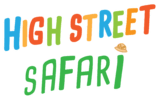Help
Please read the below frequently asked questions, if you are still having trouble contact us below.
Before setting off on the trail we advise you to try out the AR functionality of your phone. Please use Chrome on Android or Chrome/Safari on iPhone.
Most modern smartphones do have this capability now but there are some that still don’t support it. From a smartphone only, click on this link or scan the below QR code to try it out now.
If you get redirected back to this page then it’s likely you will need to use an alternative device or browser to view this.
A full list of supported smartphones can be found here.
Our story-trail remembers how many characters you’ve collected with browser cookies. Cookies are like keys stored on your browser used to identify you. It’s very important that you use the same browser to collect the characters, that you have cookies enabled (more on that below) and that you don’t clear your cookies.
How to enable cookies on Chrome:
Open the Chrome menu.
Select Settings.
Under Advanced, select Site settings.
Select Allow sites to save and read cookie data.
Is your QR code or NFC reader opening a different browser?
If your QR code scanner or NFC reader is opening a different browser by default you will instead need to open the browser you have used to collect the other characters with and manually type in the written web addresses printed underneath the QR codes. These begin with thyg.uk/CUS
If you think you’re doing everything right and you are still not seeing a character collected please try another browser as it could be an issue with the browser itself.
You must use your phone’s QR code scanner, if it has one, to scan the QR codes or you can simply enter the web address codes (written underneath the QR codes) starting with THYG.UK/CUS… directly into the address bar in your browser, just like you would for a website address.
Once you’ve completed collecting all of the stamps you will be directed to a special page where you can sign up to download the ebook. If this hasn’t happened for some reason, just contact us with the below form.
At the moment the only way to return to the collection page is by re-scanning a QR code. This can be done by re-scanning the QR code on a character, typing in the written URLs that appear directly under the QR codes or by simply searching in your browser history for dc.thyngs.net and returning to one of the pages that has your location’s name as the title.
Quite simply, they are keys stored in your browser to remember who you are what you’ve done. For a thorough explanation please see a www.allaboutcookies.org
It’s important to have them enabled and to not clear them during the Safari. See below for more about enabling cookies.
It’s likely that you have cookies allow as this is the default setting on modern browsers but if you want to check you can do so with the following methods:
CHROME
Allow or block cookies
You can allow or block cookies saved by websites.
Note: If you don’t allow sites to save cookies, most sites that require you to sign in won’t work.
- On your Android phone or tablet, open the Chrome app
.
- To the right of the address bar, tap More
Settings.
- Tap Site settings
Cookies.
- Turn Cookies on or off.
safari
Allow or block cookies
You can allow or block cookies saved by websites.
Note: If you don’t allow sites to save cookies, most sites that require you to sign in won’t work.
- On your iphone or tablet, open the Settings.
- Scroll to Safari
- Scroll down and choose your cookie settings.
- Make sure Block All Cookies isn’t selected.
Firefox
Allow or block cookies
You can allow or block cookies saved by websites.
Note: If you don’t allow sites to save cookies, most sites that require you to sign in won’t work.
- Open Firefox for Android.
- Tap the menu button (either below the screen on some devices or in the upper right of the browser) .
- Tap Settings (you may need to tap More first)
- Tap Privacy.
- Tap Cookies and make sure Disabled isn’t selected.